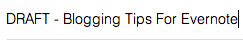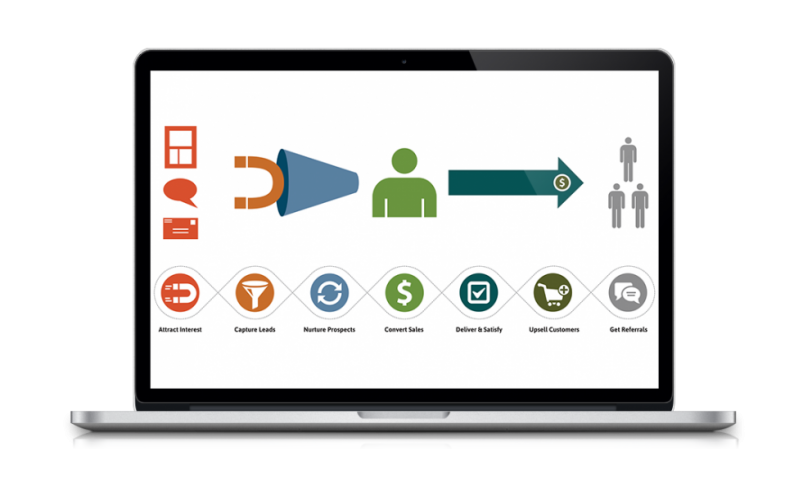Evernote can be a great blogging tool to increase productivity.
After completing a very ambitious blogging experiment (blogging twice a day for 5 weeks straight), I developed a routine to capture my article ideas when they came to me, outline what I wanted to say and then batch blog the full articles. This made idea generating and remembering supporting points and ideas easy. Which then in turn made writing the full articles easier and more importantly, quicker.
Use Evernote To Write Blog Posts
Evernote is an awesome note taking app that has a website, desktop app and mobile app so that you can access your notes wherever you are.
This is the tool that I use for blogging. For one, it saves my articles for me all in one Notebook for blogging. I can tag them and they are all searchable for when I’m looking for something particular. It also makes it easy to start a blog post idea from my phone and then go back and forth on my computer when I’m home or need to type longer pieces of text.
Saving Blog Ideas In Evernote
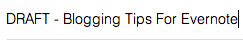
I create a note in Evernote with a temporary title that sums up the idea I want to write about prefixed with DRAFT.
Your first guess may be that I keep an Evernote note with a list of ideas to draw from. While this is a good idea, and I do keep a loosely managed list here, that’s not my regular blog idea saving routine.
When I get an idea for a new blog post, I’ll create a new Note in my Blogging Notebook. I’ll make the title “DRAFT – Temporary Title”. Usually the title changes by the time I finish the article, but the idea/topic for the blog post is consistent.
Drafting Blog Posts From Anywhere

Evernote is available as a mobile app, desktop program or website.
Once I create a new Note for a blog post idea, I’ll usually put a few bullet points of things I want to say in the article. Since I can access my Evernote from my phone, anytime inspiration strikes, I can add another bullet point. Once I have a handful of bullet points that I know I can elaborate on with a little depth and knowledge, I’m ready to write out the full blog post.
Writing The Full Blog Posts
Now that I have my article draft set and an outline of the content I want to write about, I can easily sit down for 20-30 minutes and flesh out my ideas. It’s a lot easier to look at a handful of bullet points and write out full supporting information on them rather than sitting with a blank slate and flowing aimlessly through an idea. This way the article is thought out and organized and easier for the reader to follow. It also helps make sure the article will have content that is useful and not just a blurb of a thought I had for a few minutes.
Once I’ve completed writing a post, I’ll change the title of the Note to “Post – Real Title”.
Quick Blog Post Formatting Tips For Evernote
After my blog post is complete in Evernote, I copy and paste it into WordPress, adjust the formatting and add photos before scheduling the article to publish live on the website.
There are a couple of issues with copying and pasting from Evernote to WordPress:
- You can’t create tags in Evernote to optimize your WordPress blog post
- Paragraph breaks double when copying and pasting from Evernote to WordPress
There’s no way around having to format the WordPress post H tags yourself once you have the article in WordPress. But there is a way to not have to delete line breaks because of the double spacing between paragraphs. Although double-spacing between paragraphs is something we are taught from our first report we had to write in school and does make it easier for us to read, it makes for extra work when copying from Evernote to WordPress. So when you are writing your blog post in Evernote, don’t double space between your paragraphs.
When you write a headline in Evernote, you can bold it so that it stands out as a reminder when you are formatting the article to be optimized for search engines in WordPress.
Another quick tip, if you have something bolded in Evernote, it will use the <b> tag when copied to WordPress. You’ll want to highlight the text once it’s in WordPress, unbold it to strip the <b> tag and then re-bold it to use the <strong> tag (which is the standard HTML tag for bolding text).

What Tools Do You Use For Writing Your Blog Posts?
Do you draft your blog posts directly in WordPress (or your blogging CMS of choice)? Do you have other Evernote blogging tips? Leave your favorite blogging tools and advice in the comments below!