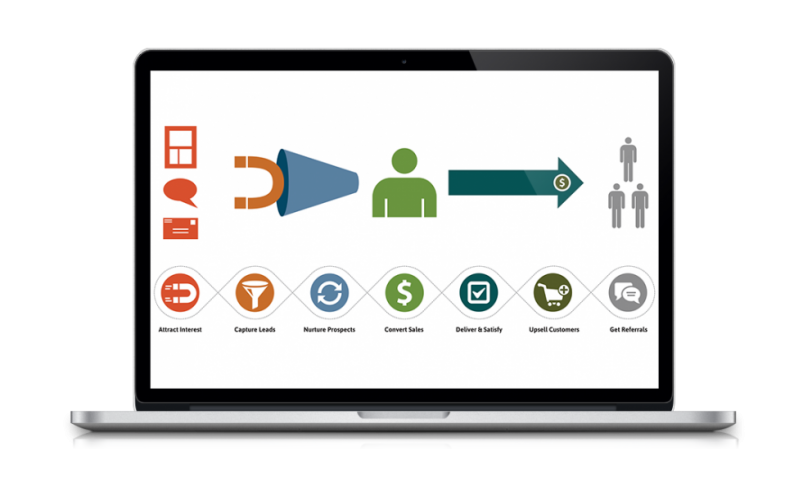Leave a Comment:
Nicely written guide Todd! Lists are the single most underused feature of not only HootSuite, but Twitter in general. They are so powerful for listening and segmenting your contacts. Home feeds are archaic. I deleted mine long ago.
Lists are quickly becoming the the answer for the savvy users.
Thanks for the kind words about HootSuite and the valuable article,
-Connor and your friends at HootSuite
ReplyThanks, Connor! Segmenting your contacts in all aspects is certainly underused and when you’re talking about managing information consumption like in Twitter, your comment hits the nail right on the head. Once you follow more than a few dozen people even, it’s too much for any sane person to be able to read through everything and find value in the network. Thanks for the comment and the great Twitter tool!
Reply[…] Consider creating a few Twitter Lists to help you segment out people who are more well-known than you are, but achieving their level of success is realistic for you in the near to medium future. This way you can easily keep up with information that they are sharing, retweet things you also find valuable and show them you are helping promote their brand as well. Reciprocity is strong when you can build real relationships with other people, whether in person, on the phone or online. True connection is where you will find real value, not in building your Twitter followers with fake spam accounts that you bought on a sketchy Internet marketing forum. […]
ReplyGreat read. I have a question i’m hoping you could help me with when it comes to using hotsuite twitter on the mobile app.
Is there a way to prevent hotsuite from “skipping” tweets when you haven’t updated the feed for awhile or so? It really doesn’t skip tweets b/c it gives you the “more option” to load the tweets that they are skipping. But that gets really tedious to do b/c you have to press the more button and then you have to scroll all the way down to the last tweet you have read that day.
I hope this makes sense.
Thanks,
Rav
Hey Rav!
I’m not too familiar with the HootSuite mobile app, I generally only use it from my laptop. If Connor gets an update of this new comment, he may be able to answer that question.
If I do find an answer for you, I’ll be sure to let you know 🙂
Thanks for your comment!
Reply
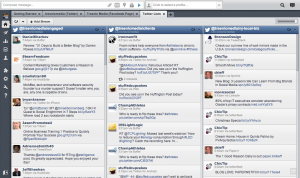 If you are growing your online presence, particularly on Twitter, then you are probably starting to feel a little overwhelmed by your default Twitter news feed. Once you reach the triple digit mark of people you follow on Twitter, it’s easy to lose sight of valuable information that’s being posted by people you really want to keep up with.
If you are growing your online presence, particularly on Twitter, then you are probably starting to feel a little overwhelmed by your default Twitter news feed. Once you reach the triple digit mark of people you follow on Twitter, it’s easy to lose sight of valuable information that’s being posted by people you really want to keep up with.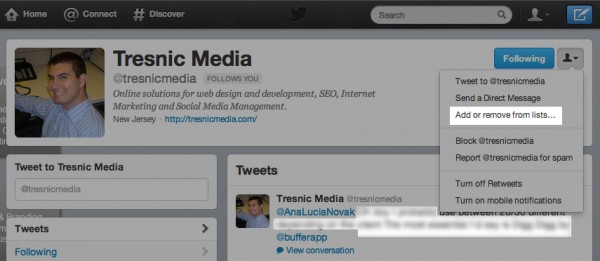
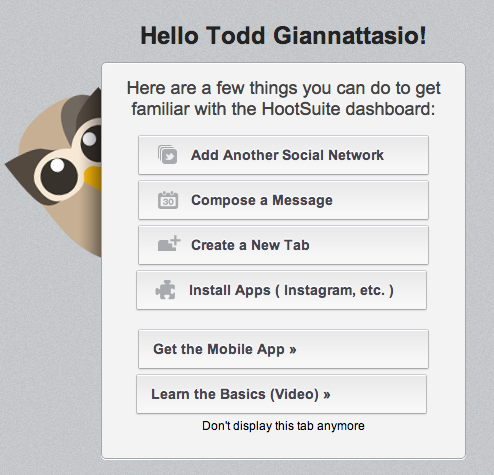
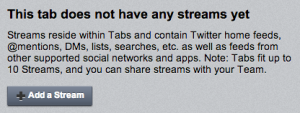
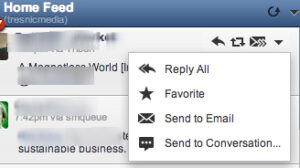 From right in the column, you can Tweet back to that person, retweet them or send them a direct message, just like from the standard Twitter site or app.
From right in the column, you can Tweet back to that person, retweet them or send them a direct message, just like from the standard Twitter site or app.