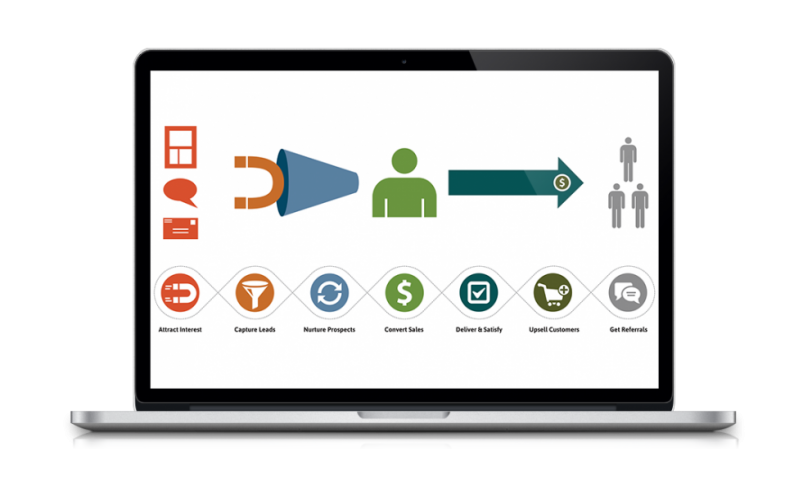If you are in need of stock photo alternatives for your website or you are at an event that you want to recap on your website, post to Twitter, Instagram or Facebook. You’ve probably heard of how great iPhone’s are for taking pictures, but maybe you can’t seem to get it right. The pictures are maybe just slightly out of focus, a little blurry or maybe they just don’t have as much pop as you want. Here are a few tips to help you improve your iPhone photography skills and take better pictures from your Apple phone.
If you are in need of stock photo alternatives for your website or you are at an event that you want to recap on your website, post to Twitter, Instagram or Facebook. You’ve probably heard of how great iPhone’s are for taking pictures, but maybe you can’t seem to get it right. The pictures are maybe just slightly out of focus, a little blurry or maybe they just don’t have as much pop as you want. Here are a few tips to help you improve your iPhone photography skills and take better pictures from your Apple phone.
How To Take Good Pictures, Regardless Of The Camera You’re Using
This is more of a recap from my last photo article, but these are simple tips that can really help your photos without much of a learning curve:
Brighten Up
Make sure your scene is well lit. A naturally lit photograph will look much better than if you are using the flash from your iPhone.
Keep Focused
Ensure that the main subject of your photograph is in focus. iPhone Tip: If you tap the screen, it will focus where you touch. So look at the main subject of your photograph on your screen and tap to focus in on where you want the focal point of the shot.
See The Scene
Fill the composition of the shot appropriately. You don’t want too much background (or foreground) distracting from the main subject of your picture.
iPhone Camera Tips
Quick Camera App Access
When the screen is locked, slide up the camera icon to open the camera app immediately.
Take Photos With Buttons Instead Of Tapping The Screen
 Press the volume button to take a picture. This way you can hold the camera as you naturally would with a “regular” digital camera and your finger on top of the shutter button.
Press the volume button to take a picture. This way you can hold the camera as you naturally would with a “regular” digital camera and your finger on top of the shutter button.
Press the headphone button to take a picture. If you have your iPhone set down on a table to be steady or if you have an iPhone tripod, you can plug in your headphones and click the volume button to take a picture.
Helpful iPhone Photo Apps
With the Apple App store having approximately one trillion different apps, paid and free, you can find an app to help you with just about anything on the iPhone. Here are a few apps that I find useful for editing photos that I take on my iPhone.
Free iPhone Photography Apps
The iPhone Camera App: The default camera app that comes installed on the iPhone is great for quick cropping or rotating of an image. If you don’t need to do anything else, there’s no reason for overkill, stick to this simple app.
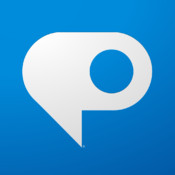 Photoshop Express: In addition to the simple editing tasks like the default camera app has like autocorrect, crop and rotate, the Photoshop Express iPhone app gives you more tools at your fingertips. You can adjust your photo’s exposure, brightness/contrast, hue/saturation and tint/temperature. This app also provides you with some different effects like black and white, sharpening and noise reduction. You can also add effect filters and stylized borders to your photos.
Photoshop Express: In addition to the simple editing tasks like the default camera app has like autocorrect, crop and rotate, the Photoshop Express iPhone app gives you more tools at your fingertips. You can adjust your photo’s exposure, brightness/contrast, hue/saturation and tint/temperature. This app also provides you with some different effects like black and white, sharpening and noise reduction. You can also add effect filters and stylized borders to your photos.
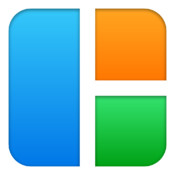
Download The App: https://itunes.apple.com/us/app/adobe-photoshop-express/id331975235?mt=8
Pic Stitch: With the Pic Stitch app, you can create collages of multiple photos that you have on your iPhone.
Download The App: https://itunes.apple.com/us/app/pic-stitch/id454768104?mt=8
 PhotoPad: PhotoPad delivers similar features to the Photoshop Express app, but with a different interface and a few difference. The PhotoPad app gives you a different slider control over your color levels, brightness and contrast and tint. I ended up downloading and using the app on my iPad before downloading it to my phone, which is why I now have that as well as the Photoshop Express app.
PhotoPad: PhotoPad delivers similar features to the Photoshop Express app, but with a different interface and a few difference. The PhotoPad app gives you a different slider control over your color levels, brightness and contrast and tint. I ended up downloading and using the app on my iPad before downloading it to my phone, which is why I now have that as well as the Photoshop Express app.
Download The App: https://itunes.apple.com/gb/app/photopad-by-zagg/id364758617?mt=8
Paid iPhone Photography Apps
 TiltShift: The TiltShift iPhone app is meant to create a miniature looking scene from life-sized photos. Really it allows you to create a shallow depth of field, blur out backgrounds easily and highlight your photo subjects with stand out focus.
TiltShift: The TiltShift iPhone app is meant to create a miniature looking scene from life-sized photos. Really it allows you to create a shallow depth of field, blur out backgrounds easily and highlight your photo subjects with stand out focus.
Download The App: https://itunes.apple.com/us/app/tiltshift/id299782692?mt=8
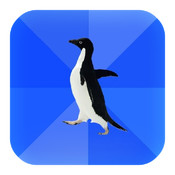 EasyMeme: Memes can be funny, but when an app makes it this easy to create a meme, that’s how you end up with an Internet filled with stupid memes that no one laughs at. Either way, this is your opportunity to take a pic that goes viral by adding some context in class meme style.
EasyMeme: Memes can be funny, but when an app makes it this easy to create a meme, that’s how you end up with an Internet filled with stupid memes that no one laughs at. Either way, this is your opportunity to take a pic that goes viral by adding some context in class meme style.
Download The App: https://itunes.apple.com/us/app/easymeme-meme-creator-400+/id490534591?mt=8

iPhone Accessories For Photographers
Olloclip 3-in-1 Lens: The Olloclip Lens kit comes with a Fisheye Lens, Macro Lens and Wide-angle Lens. Buy It Here
 Everydaysource Premium Tripod Phone Holder: This little iPhone accessory is awesome. It clips right onto your phone and then you can screw it in to any tripod mount that you have. It comes with a short, rather cheap tabletop tripod, but you can use it with any. Buy It Here
Everydaysource Premium Tripod Phone Holder: This little iPhone accessory is awesome. It clips right onto your phone and then you can screw it in to any tripod mount that you have. It comes with a short, rather cheap tabletop tripod, but you can use it with any. Buy It Here
Do You Use Your iPhone For More Serious Photography?
What iPhone photography tips do you have? Are there affordable but practical tools or accessories that you suggest? Share your favorite apps, tips and tools in the comments below!
*Links to Amazon for products are affiliate links

 If you are in need of stock photo alternatives for your website or you are at an event that you want to recap on your website, post to Twitter, Instagram or Facebook. You’ve probably heard of how great iPhone’s are for taking pictures, but maybe you can’t seem to get it right. The pictures are maybe just slightly out of focus, a little blurry or maybe they just don’t have as much pop as you want. Here are a few tips to help you improve your iPhone photography skills and take better pictures from your Apple phone.
If you are in need of stock photo alternatives for your website or you are at an event that you want to recap on your website, post to Twitter, Instagram or Facebook. You’ve probably heard of how great iPhone’s are for taking pictures, but maybe you can’t seem to get it right. The pictures are maybe just slightly out of focus, a little blurry or maybe they just don’t have as much pop as you want. Here are a few tips to help you improve your iPhone photography skills and take better pictures from your Apple phone. Press the volume button to take a picture. This way you can hold the camera as you naturally would with a “regular” digital camera and your finger on top of the shutter button.
Press the volume button to take a picture. This way you can hold the camera as you naturally would with a “regular” digital camera and your finger on top of the shutter button.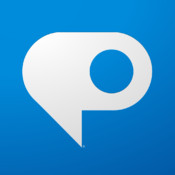 Photoshop Express: In addition to the simple editing tasks like the default camera app has like autocorrect, crop and rotate, the Photoshop Express iPhone app gives you more tools at your fingertips. You can adjust your photo’s exposure, brightness/contrast, hue/saturation and tint/temperature. This app also provides you with some different effects like black and white, sharpening and noise reduction. You can also add effect filters and stylized borders to your photos.
Photoshop Express: In addition to the simple editing tasks like the default camera app has like autocorrect, crop and rotate, the Photoshop Express iPhone app gives you more tools at your fingertips. You can adjust your photo’s exposure, brightness/contrast, hue/saturation and tint/temperature. This app also provides you with some different effects like black and white, sharpening and noise reduction. You can also add effect filters and stylized borders to your photos.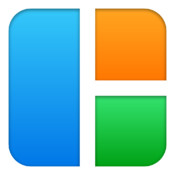
 PhotoPad: PhotoPad delivers similar features to the Photoshop Express app, but with a different interface and a few difference. The PhotoPad app gives you a different slider control over your color levels, brightness and contrast and tint. I ended up downloading and using the app on my iPad before downloading it to my phone, which is why I now have that as well as the Photoshop Express app.
PhotoPad: PhotoPad delivers similar features to the Photoshop Express app, but with a different interface and a few difference. The PhotoPad app gives you a different slider control over your color levels, brightness and contrast and tint. I ended up downloading and using the app on my iPad before downloading it to my phone, which is why I now have that as well as the Photoshop Express app. TiltShift: The TiltShift iPhone app is meant to create a miniature looking scene from life-sized photos. Really it allows you to create a shallow depth of field, blur out backgrounds easily and highlight your photo subjects with stand out focus.
TiltShift: The TiltShift iPhone app is meant to create a miniature looking scene from life-sized photos. Really it allows you to create a shallow depth of field, blur out backgrounds easily and highlight your photo subjects with stand out focus.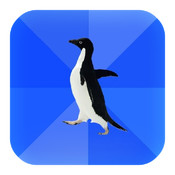 EasyMeme: Memes can be funny, but when an app makes it this easy to create a meme, that’s how you end up with an Internet filled with stupid memes that no one laughs at. Either way, this is your opportunity to take a pic that goes viral by adding some context in class meme style.
EasyMeme: Memes can be funny, but when an app makes it this easy to create a meme, that’s how you end up with an Internet filled with stupid memes that no one laughs at. Either way, this is your opportunity to take a pic that goes viral by adding some context in class meme style.
 Everydaysource Premium Tripod Phone Holder: This little iPhone accessory is awesome. It clips right onto your phone and then you can screw it in to any tripod mount that you have. It comes with a short, rather cheap tabletop tripod, but you can use it with any.
Everydaysource Premium Tripod Phone Holder: This little iPhone accessory is awesome. It clips right onto your phone and then you can screw it in to any tripod mount that you have. It comes with a short, rather cheap tabletop tripod, but you can use it with any.