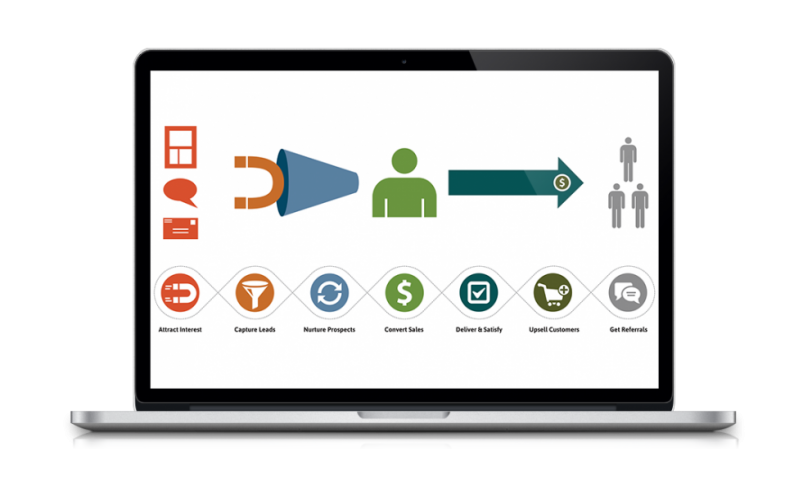- You are here:
- Home »
- Blog »
- Content Marketing »
- How To Make A Video With PowerPoint
How To Make A Video With PowerPoint
 Having videos on your website can help increase your traffic as well as your conversion rates. The problem is that not everyone is comfortable being on camera or doesn’t think they have anything valuable to share with video.
Having videos on your website can help increase your traffic as well as your conversion rates. The problem is that not everyone is comfortable being on camera or doesn’t think they have anything valuable to share with video.
Most company’s already have PowerPoint slides for any number of reasons. If you have a presentation for a new product or service that you offer, it’s the perfect opportunity to turn that into a video.
You can actually use PowerPoint to create videos by talking into your computer’s microphone and clicking through the slides. Then PowerPoint can save the presentation as a movie file and you will have a video to put on your website!
 Recording A Voice Over In PowerPoint
Recording A Voice Over In PowerPoint
- Go to the Slide Show tab in the Set Up group and click on Record Slide Show
- Choose Start Recording from Beginning or Start Recording from Current Slide depending when you would like the audio to begin
- Click Start Recording
- To stop the recording, just right click on the slide and select End Show
For full Microsoft instructions, click here
Saving A PowerPoint Presentation As A Video
- Go to File – Save & Send
- Choose “Create A Video”
- Select “Create Video” and choose where you would like to save the video and what you would like to name it.
For full Microsoft instructions, click here
How easy is that? Now you have taken pre-existing, valuable content from your company and turned it into a video that can help improve your website.
Here is an example of a video created with a voice over and presentation:
http://www.youtube.com/watch?v=r7bXe5nHvyg&feature=plcp
Have You Used PowerPoint To Make Videos?
If you’ve used PowerPoint to make videos for your website, how has it worked out for you? Do you have more tips to add? Leave your stories and suggestions in the comments below.